Applying Operations
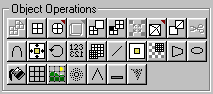
Operations are used to modify the attributes of an object. For example, the Bend Operation is used to Bend an Object, the Fill Material Operation is used to fill the object with a material etc.
Click ![]() Object Operations panel. Or select the
Operation Tab
Object Operations panel. Or select the
Operation Tab ![]() to show all Operation sub-panels.
to show all Operation sub-panels.
Operations may operate on Objects, Faces or Points. Only those operations that apply to the current selection will be available
Detail Operations
![]()
![]()
![]()
![]()
![]()
![]()
![]()
![]()
![]()
![]()
Detail Operations are used to add or remove detail from an object. They affect not only the shape of the object, but also the number of faces and points
| Bevel (Available with 3D Canvas Pro and the 3D
Canvas Deform Plug-In Package) Bevels the selected faces. If you do not have 3D Canvas Pro, you can bevel edges using the Extrude operation.
|
|
| Divide (Available with 3D Canvas Pro
and the 3D Canvas Detail Plug-In Package) Divides the faces that make up the selection.
|
|
| Smooth Divides the faces that make up the selected object, and attempts to smooth it.
|
|
| Extrude Extrudes and optionally Bevels the selected faces.
|
|
| Optimize Optimizes the geometry of the object. This often results in a smaller number of polygons, but may also correct rendering problems that result from deformation, point editing and face editing. It is also useful to optimize objects prior to Boolean set operations. This is likely to be useful when objects have been deformed, point edited or face edited.
|
|
| Solidify Solidifies an object. Often when objects are imported from other 3D modeling programs, the objects are not solid. This operation attempts to fill any holes found. If this Operation does not make the object solid, or makes it even less solid, try using the Triangulate Operation on the object first.
|
|
| Split (Available with 3D Canvas Pro and
the 3D Canvas Detail Plug-In Package) Splits the selected point or points.
|
|
| Tip (Available with 3D Canvas Pro and the 3D
Canvas Detail Plug-In Package) Creates Tips on the selection.
|
|
| Triangulate (Available with 3D Canvas Pro
and the 3D Canvas Detail Plug-In Package) Triangulates an object. This is commonly used in conjunction with the Solidify Object Operation to correct problems with geometries imported from other 3D modeling programs.
|
|
| Trim (Available with 3D Canvas Pro and
the 3D Canvas Detail Plug-In Package) Trims the selection. |
Deform Operations
![]()
![]()
![]()
![]()
![]()
![]()
![]()
![]()
![]()
![]()
Deform Operations change only the shape of an object.
| Bend Bends the selection.
|
|
| Center Centers the selection on its frame.
|
|
| Invert Inverts the object. This results in the object becoming inside-out, or if the object was already inside-out, it will become right-side out. This is commonly used to correct problems with geometries imported from other 3D modeling programs.
|
|
| Mirror (Available with 3D Canvas Pro
and the 3D Canvas Deform Plug-In Package) Mirrors the selected object along the Z axis.
|
|
| Scale Scales the selection. Note that this simply applies a Scale Operation to an object, with a default of 100% scaling in all directions. Use the Adjust Tool to modify the scaling effect. This operation is provided to allow for animated scaling of objects. Objects are normally scaled by using the Edit Control.
|
|
| Shear (Available with 3D Canvas Pro and the 3D
Canvas Deform Plug-In Package) Shears the selection.
|
|
| Shift Shifts the selection.
|
|
| Snap-Scale (Available with 3D Canvas Pro
and the 3D Canvas Deform Plug-In Package) Snaps the size of the selected object to the Snap To Interval.
|
|
| Taper Tapers the selection.
|
|
| Twist Twists the selection. |
Miscellaneous Operations
![]()
![]()
![]()
![]()
![]()
![]()
![]()
| Material-Fill Fills the selection with the current material from the Material Palette. Typically this should be the final or near-final operation applied to an object since many Operations destroy any material applied. If you decide to apply a destructive operation after the material, you can move the material operation within the list of layers.
|
|
| Unwrap (Available with 3D Canvas Pro and the 3D
Canvas Material Plug-In Package) The Unwrap operation is used to create a texture that can be painted in a Paint program and applied to an object.
|
|
| UV Map (Available with 3D Canvas Pro and the 3D
Canvas Material Plug-In Package) Fills the selection and permits manipulation of the created texture coordinates.
|
|
| Burst Burst the selected object.
|
|
| Crease Adjusts the creasing of the selected object.
|
|
| Flatten (Available with 3D Canvas Pro and the 3D
Canvas Deform Plug-In Package) Flattens the selected object.
|
|
| Swirl Swirls the selected object. |